[Push Button]
📌 Block Design
GPIO 추가



Wrapper 다시 해주고, Re-load해주면 된다.

📌 Main Code 작성
1. 하드웨어 Export 해주고
2. 플랫폼 프로젝트만들고 빌드해주고
3. 어플리케이션 프로젝트 만들고 main code 창 오픈
Push Button의 번호를 알아내기 위해 LED로 테스트해보자.
#include <stdio.h>
#include "platform.h"
#include "xil_printf.h"
#include "xparameters.h"
#include "xgpio.h"
#define LED_ID XPAR_AXI_GPIO_LED_DEVICE_ID
#define SWITCH_ID XPAR_AXI_GPIO_SWITCH_DEVICE_ID
#define FND_ID XPAR_AXI_GPIO_FND_DEVICE_ID
#define BTN_ID XPAR_AXI_GPIO_BUTTON_DEVICE_ID
#define LED_CHANNEL 1
#define SWITCH_CHANNEL 1
#define FND_COM_CHANNEL 1
#define FND_SEG7_CHANNEL 2
#define BTN_CHANNEL 1
int main()
{
init_platform();
print("Start!\n\r");
/////// XGpio_Config 구조체의 주소 ///////
XGpio_Config *cfg_ptr_led;
XGpio_Config *cfg_ptr_switch;
XGpio_Config *cfg_ptr_fnd;
XGpio_Config *cfg_ptr_btn;
/////// gpio 객체 ///////
XGpio led_device;
XGpio switch_device;
XGpio fnd_device;
XGpio btn_device;
/////// 변수 선언 ///////
u32 data = 0;
u32 old_data = 0;
u32 FND_data = 0;
u8 fnd_value[] = {0x3f, 0x06, 0x5b, 0x4f, 0x66, 0x6d, 0x7d, 0x27, 0x7f, 0x67, 0x77, 0x7c, 0x39, 0x5e, 0x79, 0x71};
////////////////////////////////////// Initialize Led Device //////////////////////////////////////
/////// LED ///////
cfg_ptr_led = XGpio_LookupConfig(LED_ID);
XGpio_CfgInitialize(&led_device, cfg_ptr_led, cfg_ptr_led->BaseAddress);
XGpio_SetDataDirection(&led_device, LED_CHANNEL, 0); // 0을 줘서 출력 설정
// XGpio_CfgInitialize(InstancePtr, Config, EffectiveAddr)
// XGpio_SetDataDirection(InstancePtr, Channel, DirectionMask)
//-----------------------------------------------------------------------------------------------//
/////// SWITCH ///////
cfg_ptr_switch = XGpio_LookupConfig(SWITCH_ID);
XGpio_CfgInitialize(&switch_device, cfg_ptr_switch, cfg_ptr_switch->BaseAddress);
XGpio_SetDataDirection(&switch_device, SWITCH_CHANNEL, 1); // 1을 줘서 입력 설정
//-----------------------------------------------------------------------------------------------//
/////// FND ///////
cfg_ptr_fnd = XGpio_LookupConfig(FND_ID);
XGpio_CfgInitialize(&fnd_device, cfg_ptr_fnd, cfg_ptr_fnd->BaseAddress);
XGpio_SetDataDirection(&fnd_device, FND_COM_CHANNEL, 0); // 0을 줘서 출력 설정
XGpio_SetDataDirection(&fnd_device, FND_SEG7_CHANNEL, 0); // 0을 줘서 출력 설정
//-----------------------------------------------------------------------------------------------//
/////// BTN ///////
cfg_ptr_btn = XGpio_LookupConfig(BTN_ID);
XGpio_CfgInitialize(&btn_device, cfg_ptr_btn, cfg_ptr_btn->BaseAddress);
XGpio_SetDataDirection(&btn_device, BTN_CHANNEL, 0b1111); // 1을 줘서 입력 설정
///////////////////////////////////////////////////////////////////////////////////////////////////
while(1)
{
data = XGpio_DiscreteRead(&btn_device, BTN_CHANNEL); // 버튼 입력을 받아
XGpio_DiscreteWrite(&led_device, LED_CHANNEL, data); // 버튼에 해당하는 번호의 LED로 추력
MB_Sleep(10);
}
cleanup_platform();
return 0;
}
Board 내 Push Button 번호
| 0 | ||
| 1 | reset | 2 |
| 3 |
[PWM]
📌 Custom IP 생성
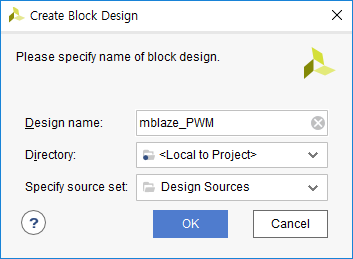
반드시 순서 지키자.
Sys clk랑 Reset 먼저 만들고 난 후, mblaze 추가해준다.
mblaze 먼저 추가해버리면, 자체적으로 clk를 만들어버리기 떄문
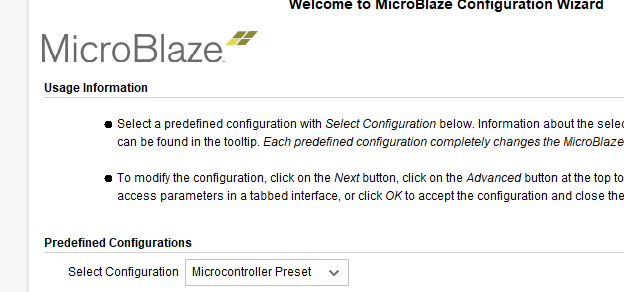
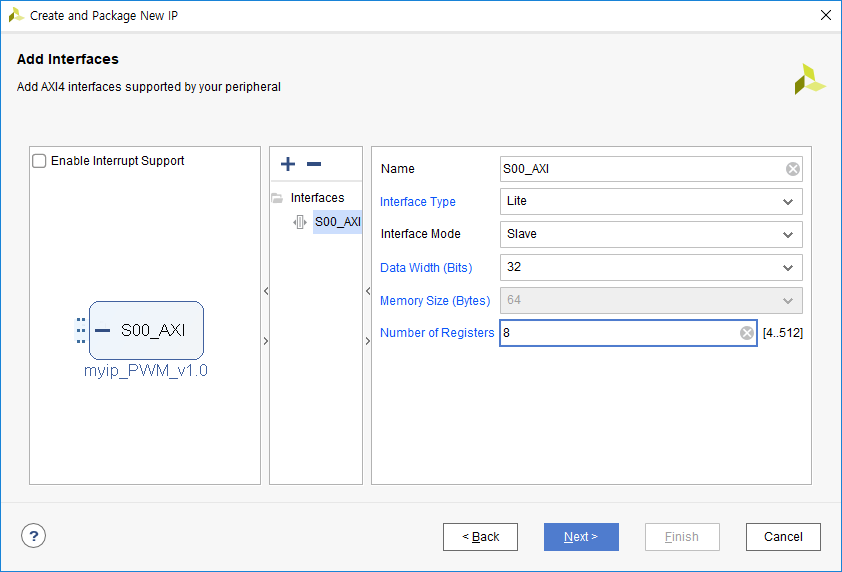
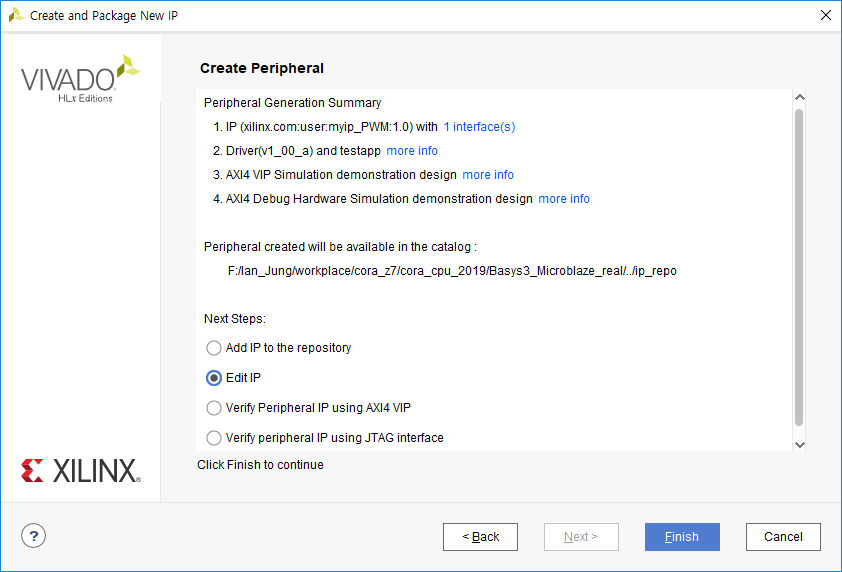
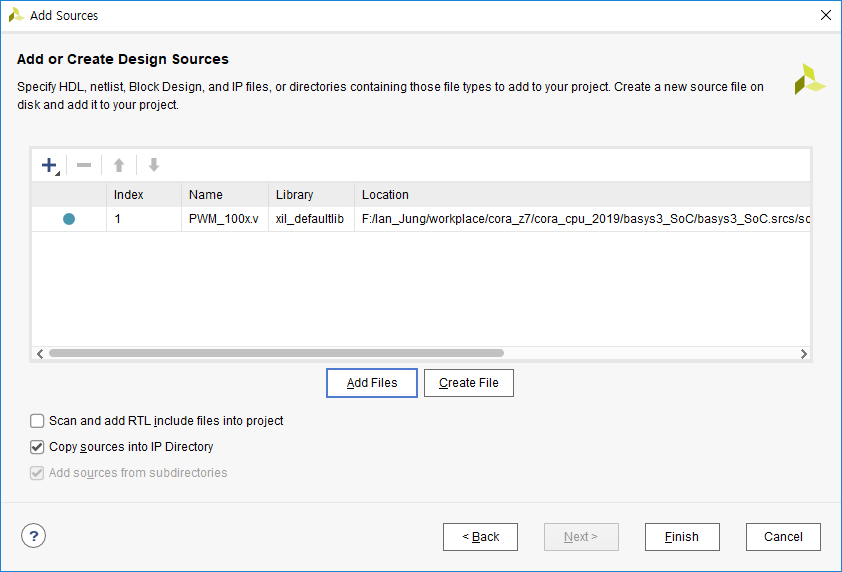
PWM을 활용한 LED 밝기 제어를 해보자.
// PWM IP 하위 모듈의 맨 아랫 줄에 추가 //
// Add user logic here
PWM_100 pwm100(
.clk(S_AXI_ACLK),
.rstp(~S_AXI_ARESETN), // reset_p이므로 비트반전한 후 넣어줘야 한다.
.duty(slv_reg0[6:0]),
.pwm_freq(slv_reg1), // parameter 대신 여기에 선언해도 된다. 10,000Hz 쓸 거니까 14bit
.pwm_100pc(pwm_100pc)
); // pc : % -> 하나당 센티(1/100)이라는 뜻
// User logic ends
// Output Port 추가 //
// Users to add ports here
output pwm_100pc,
// User ports ends
Top module에도 추가해주고 Merge/Modidy해주고 Package IP해주면, Custom IP 생성 완료
Add IP로 PWM IP를 2개 추가해주자.
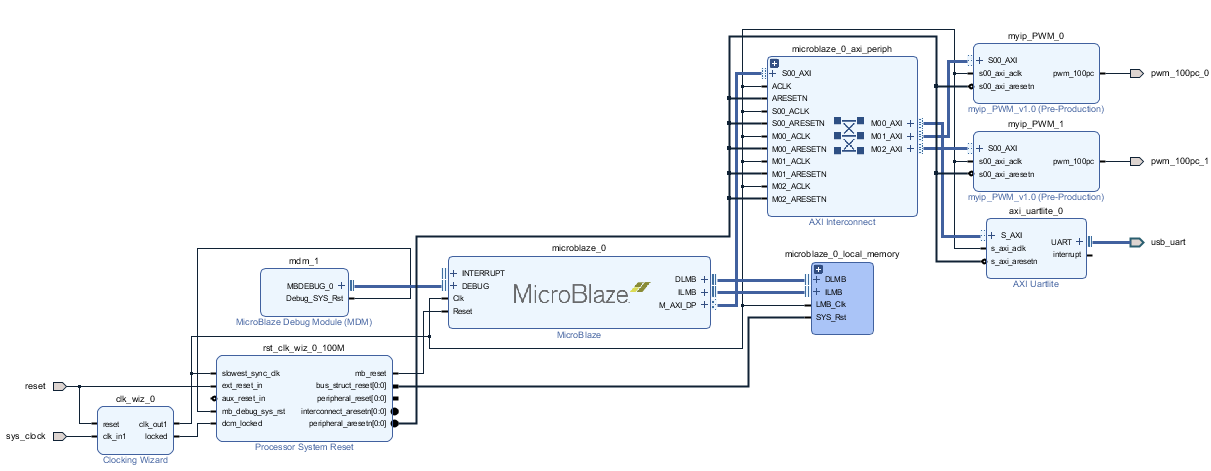
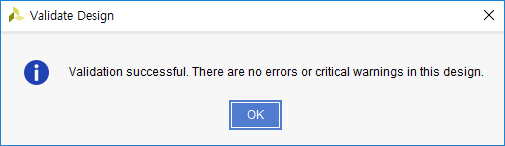
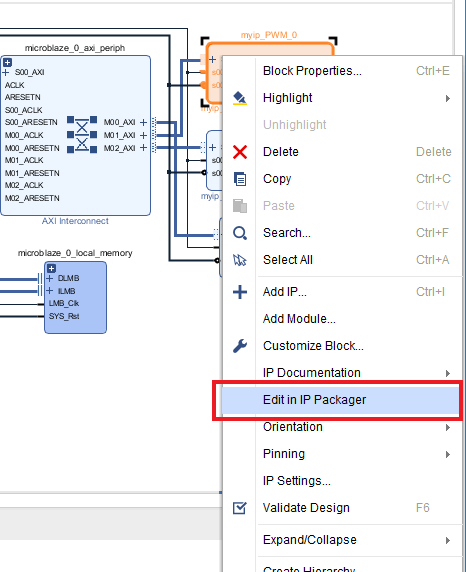
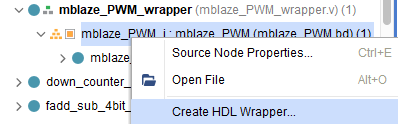
// xdc 파일 수정 //
## LEDs
set_property -dict { PACKAGE_PIN U16 IOSTANDARD LVCMOS33 } [get_ports {pwm_100pc_0[0]}]
set_property -dict { PACKAGE_PIN E19 IOSTANDARD LVCMOS33 } [get_ports {pwm_100pc_1[1]}]
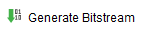
📌 Main Code 작성
1. 하드웨어 Export 해주고
2. 플랫폼 프로젝트만들고 빌드해주고
3. 어플리케이션 프로젝트 만들고 main code 창 오픈
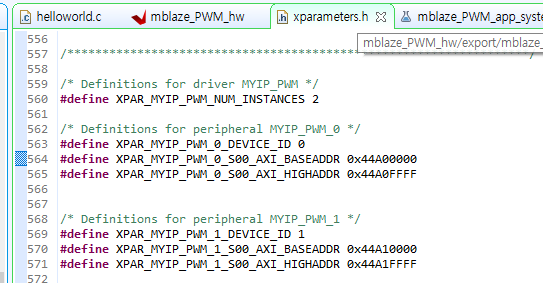
#include <stdio.h>
#include "platform.h"
#include "xil_printf.h"
#include "xparameters.h"
#define PWM_0_ADDR 0x44A00000
#define PWM_1_ADDR 0x44A10000
int main()
{
init_platform();
printf("Start!!");
volatile unsigned int *pwm_0 = (volatile unsigned int *) PWM_0_ADDR; // 32bit니까 usigned int면 충분하다.
volatile unsigned int *pwm_1 = (volatile unsigned int *) PWM_1_ADDR; // 32bit니까 usigned int면 충분하다.
print("debug00\n\r");
while(1)
{
print("Hello World\n\r");
// 배열로 접근할 수 있다.
pwm_0[0] = 30; // Duty cycle
pwm_0[1] = 10000; // Freq, LED 밝기 제어는 10000Hz정도 주면 된다.
print("debug01\n\r");
pwm_1[0] = 90; // 배열로 접근할 수 있다.
pwm_1[1] = 10000; // Freq, LED 밝기 제어는 10000Hz정도 주면 된다.
MB_Sleep(1000);
}
cleanup_platform();
return 0;
}

[PWM으로 Servo Motor 제어]
📌 Block Design 생성
PWM 1000x module을 활용한 Custon IP 생성 및 적용
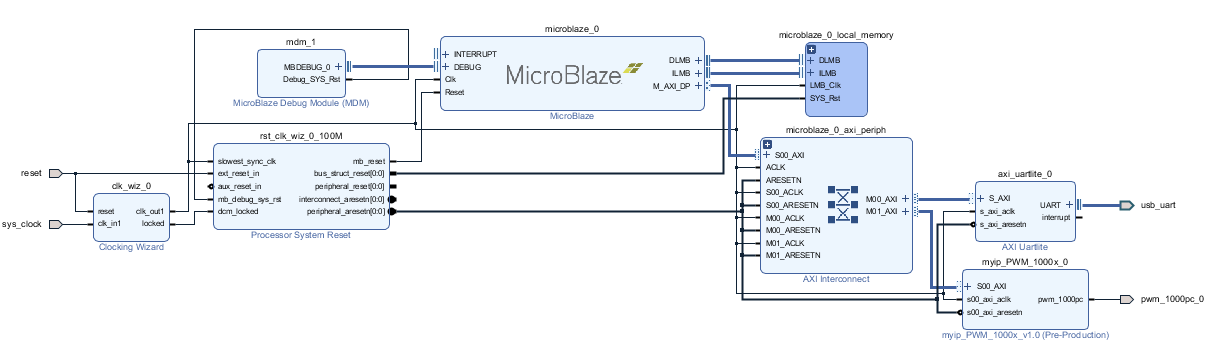
📌 Main Code 작성
1. 하드웨어 Export 해주고
2. 플랫폼 프로젝트만들고 빌드해주고
3. 어플리케이션 프로젝트 만들고 main code 창 오픈
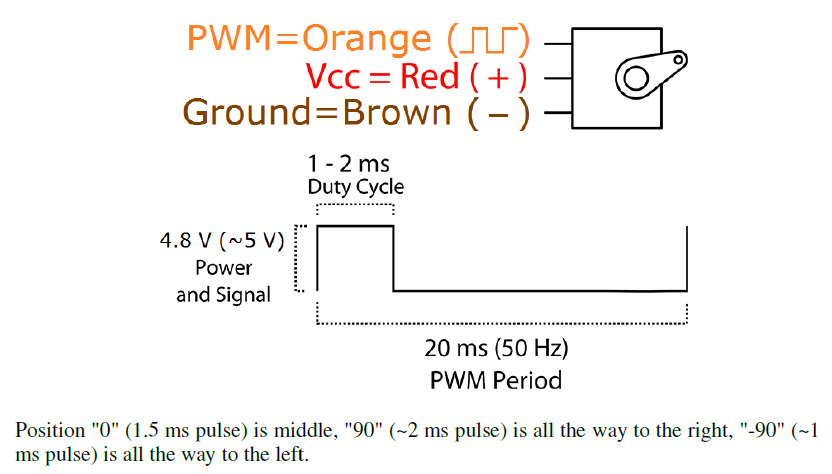
Freq : 50Hz
Duty Cycle : 5% 이내에서 조절돼야 한다.
#include <stdio.h>
#include "platform.h"
#include "xil_printf.h"
#include "xparameters.h"
#define PWM_0_ADDR 0x44A00000
int main()
{
init_platform();
printf("Start!\n\r");
volatile unsigned int *pwm_0 = (volatile unsigned int *) PWM_0_ADDR; // 32bit니까 usigned int면 충분하다.
while(1)
{
print("90\n\r");
pwm_0[0] = 33; // Dyty
pwm_0[1] = 50; // freq
MB_Sleep(1000);
print("0\n\r");
pwm_0[0] = 81; // Dyty
pwm_0[1] = 50; // freq
MB_Sleep(1000);
print("-90\n\r");
pwm_0[0] = 127; // Dyty
pwm_0[1] = 50; // freq
MB_Sleep(1000);
}
cleanup_platform();
return 0;
}




